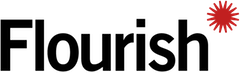Bar chart race
Updated 2 months ago to v15.11.1 by Flourish team
How to use this template
What's it for?
Use this template to visualise the changing fortunes of people or groups in competition with each other, like political candidates, country populations or football teams.
How to get started
- The first thing you need is a CSV or Excel file of your data.
- You need to make sure that there’s a row for each participant in the race – like a candidate or a football team. Use the first column to populate with the participants’ names. Each other column is a “stage” of the race – like a specific date, week or years.
- Here's an example:
name Day 1 Day 2 Day 3 Lance Armstrong 0 4 7 Chris Hoyle 0 3 6
Not sure how to upload your data to Flourish? See our handy guide
Adding captions
You can use the second data sheet to create captions that should appear over the top of the chart at the specified times.
Credits
Bar chart template: Created by the Flourish team. Want to see additional features? Let us know at [email protected].
Data: Example data show urban population by nation and continent, from the World Bank.
API information
This section documents API usage specific to this template, so for an introduction we suggest you refer to the generic API documentation instead.
template: @flourish/bar-chart-race
version: 15
Template data
There are three different formats in which you can supply data to this template. The most convenient for you to use likely depends on the source of your data, as described below.
1. Array of arrays, and a bindings object
You can supply arrays of arrays to opts.data, which might look
like:
{
data: {
data: [
[ "DataColumn1Value1", "DataColumn2Value1",
[ "DataColumn1Value2", "DataColumn2Value2",
[ "DataColumn1Value3", "DataColumn2Value3",
...
],
captions: [
[ "CaptionsColumn1Value1", "CaptionsColumn2Value1",
[ "CaptionsColumn1Value2", "CaptionsColumn2Value2",
[ "CaptionsColumn1Value3", "CaptionsColumn2Value3",
...
]
}
}
where each array of arrays represents the rows in a data sheet.
To tell the API how the values from each column should be
associated with the keys that the template is expecting, you must also supply
an object attached to opts.bindings. (The meanings of the
keys in the bindings object are documented
below.) The minimal bindings you can
supply for this template are as shown in this example:
{
template: "@flourish/bar-chart-race",
version: "15",
bindings: {
data: {
label: 0, // index of a column in your data
},
captions: {
}
},
data: {
data: [
[ "DataColumn1Value1", "DataColumn2Value1",
[ "DataColumn1Value2", "DataColumn2Value2",
[ "DataColumn1Value3", "DataColumn2Value3",
...
],
captions: [
[ "CaptionsColumn1Value1", "CaptionsColumn2Value1",
[ "CaptionsColumn1Value2", "CaptionsColumn2Value2",
[ "CaptionsColumn1Value3", "CaptionsColumn2Value3",
...
]
}
}
All possible bindings that you can supply are shown in this example:
{
template: "@flourish/bar-chart-race",
version: "15",
bindings: {
data: {
label: 0, // index of a column in your data
values: [1, 2, ...], // index(es) of column(s) in your data
category: 3, // index of a column in your data
image: 4, // index of a column in your data
},
captions: {
from: 0, // index of a column in your data
to: 1, // index of a column in your data
text: 2, // index of a column in your data
image: 3, // index of a column in your data
}
},
data: {
data: [
[ "DataColumn1Value1", "DataColumn2Value1",
[ "DataColumn1Value2", "DataColumn2Value2",
[ "DataColumn1Value3", "DataColumn2Value3",
...
],
captions: [
[ "CaptionsColumn1Value1", "CaptionsColumn2Value1",
[ "CaptionsColumn1Value2", "CaptionsColumn2Value2",
[ "CaptionsColumn1Value3", "CaptionsColumn2Value3",
...
]
}
}
2. Array of objects with arbitrary keys, and a bindings object
This format is most likely useful when you have data from an external source,
such as CSV data loaded from d3-dsv.
You should supply this attached to the opts.data, which might look
like:
{
data: [
{ "DataHeader1": ..., "DataHeader2": ..., ... },
{ "DataHeader1": ..., "DataHeader2": ..., ... },
{ "DataHeader1": ..., "DataHeader2": ..., ... },
...
],
captions: [
{ "CaptionsHeader1": ..., "CaptionsHeader2": ..., ... },
{ "CaptionsHeader1": ..., "CaptionsHeader2": ..., ... },
{ "CaptionsHeader1": ..., "CaptionsHeader2": ..., ... },
...
]
}
... but with the keys being the column headers from your
source data instead. You must also supply an object attached to
opts.bindings. The minimal bindings you can
supply for this template are as shown in this example:
{
template: "@flourish/bar-chart-race",
version: "15",
bindings: {
data: {
label: "DataHeader1",
},
captions: {
}
},
data: {
data: [
{ "DataHeader1": ..., "DataHeader2": ..., ... },
{ "DataHeader1": ..., "DataHeader2": ..., ... },
{ "DataHeader1": ..., "DataHeader2": ..., ... },
...
],
captions: [
{ "CaptionsHeader1": ..., "CaptionsHeader2": ..., ... },
{ "CaptionsHeader1": ..., "CaptionsHeader2": ..., ... },
{ "CaptionsHeader1": ..., "CaptionsHeader2": ..., ... },
...
]
}
}
All possible bindings that you can supply are shown in this example:
{
template: "@flourish/bar-chart-race",
version: "15",
bindings: {
data: {
label: "DataHeader1",
values: ["DataHeader2", "DataHeader3", ...],
category: "DataHeader4",
image: "DataHeader5",
},
captions: {
from: "CaptionsHeader1",
to: "CaptionsHeader2",
text: "CaptionsHeader3",
image: "CaptionsHeader4",
}
},
data: {
data: [
{ "DataHeader1": ..., "DataHeader2": ..., ... },
{ "DataHeader1": ..., "DataHeader2": ..., ... },
{ "DataHeader1": ..., "DataHeader2": ..., ... },
...
],
captions: [
{ "CaptionsHeader1": ..., "CaptionsHeader2": ..., ... },
{ "CaptionsHeader1": ..., "CaptionsHeader2": ..., ... },
{ "CaptionsHeader1": ..., "CaptionsHeader2": ..., ... },
...
]
}
}
(As before, the keys containing "Header" would be replaced by column names from your data source.)
3. Array of objects with template-defined keys
There is an alternative format you can use, which is likely to be easier to
use if your data is not from a spreadsheet source. With this alternative format
you supply your data to the template as
an array of objects, attached to opts.data, where the keys must
be those used by the template, as documented below. In this case
there is no need to supply a bindings object, since the key names are already
those expected by the template. The required properties in the data
object are as follows (scroll down for a
description of what each property is):
{
template: "@flourish/bar-chart-race",
version: "15",
data: {
data: [
{
label: ...,
values: [...]
},
...
]
},
...
}
And the full list of all possible properties is as follows:
{
template: "@flourish/bar-chart-race",
version: "15",
data: {
data: [
{
label: ...,
values: [...],
category: ...,
image: ...
},
...
],
captions: [
{
from: ...,
to: ...,
text: ...,
image: ...
},
...
]
},
...
}
Meanings of the template data keys:
- data.label: A column containing the names of the bars, e.g. countries or people string
- data.values: Multiple columns of numbers, each column representing a point in time number
- data.category: Optional category column to color the bars. Make sure the "Color mode" setting is set to "By Category" in the "Bar colors" settings panel string
- data.image: Optional column with URLs of images string
- captions.from: Must match the column headers in the main data sheet string, datetime
- captions.to: Must match the column headers in the main data sheet string, datetime
- captions.text: Text or HTML to show string
- captions.image: Image to show string
Template metadata
Note: metadata is optional, and the API will interpret your data for you if you do not specify it. A typical example of when specifying metadata can be useful is when column(s) in your data contain numbers or dates that you wish to format visually (e.g. to display a column containing MM/DD/YYYY dates in DD/MM/YYYY format).
This template supports an optional metadata property. metadata informs the template what type of data is in each of your columns, and how that data should be formatted visually.
You can specify metadata in one of three formats, depending on the format of opts.data.
1. Array of objects with column indexes as keys
You should supply metadata in this format when opts.data is in the previously described 'array of arrays' format. In this case, metadata should be an object with column index: column type object key/value pairs (column type objects must have type, type_id, and output_format_id keys, documented below):
{
template: "@flourish/bar-chart-race",
version: "15",
...
data: {
data: [
[ "DataColumn1Value1", "DataColumn2Value1",
[ "DataColumn1Value2", "DataColumn2Value2",
[ "DataColumn1Value3", "DataColumn2Value3",
...
],
captions: [
[ "CaptionsColumn1Value1", "CaptionsColumn2Value1",
[ "CaptionsColumn1Value2", "CaptionsColumn2Value2",
[ "CaptionsColumn1Value3", "CaptionsColumn2Value3",
...
]
},
metadata: {
data: {
0: { type: ..., type_id: ..., output_format_id: ... },
1: { type: ..., type_id: ..., output_format_id: ... },
2: { type: ..., type_id: ..., output_format_id: ... },
}
},
...
}
2. Array of objects with column headers as keys
You should supply metadata in this format when opts.data is in the previously described 'array of objects with arbitrary keys' format. In this case, metadata should be an object with column header: column type object key/value pairs (column type objects must have type, type_id, and output_format_id keys, documented below):
{
template: "@flourish/bar-chart-race",
version: "15",
data: {
data: [
{ "DataHeader1": ..., "DataHeader2": ..., ... },
{ "DataHeader1": ..., "DataHeader2": ..., ... },
{ "DataHeader1": ..., "DataHeader2": ..., ... },
...
],
captions: [
{ "CaptionsHeader1": ..., "CaptionsHeader2": ..., ... },
{ "CaptionsHeader1": ..., "CaptionsHeader2": ..., ... },
{ "CaptionsHeader1": ..., "CaptionsHeader2": ..., ... },
...
]
},
metadata: {
data: {
"DataHeader1": { type: ..., type_id: ..., output_format_id: ... },
"DataHeader2": { type: ..., type_id: ..., output_format_id: ... },
"DataHeader3": { type: ..., type_id: ..., output_format_id: ... },
}
},
...
}
Column type objects:
Column type objects tell the API what type of data is in a column:
{
type: "number", // options also include 'string', and 'datetime'
type_id: "number$comma_point", // numbers in the format 13,429.17
output_format_id: "number$space_comma", // numbers in the format 13 429,17
}
For more information on valid column type values, see Recognized Type Formats.
Template settings
Options for opts.state.
Setup
column_chart boolean
Chart style. Allowed values:
number_of_bars number
No. bars. Min: 1
bar_margin number
Spacing (%). Max: 99
sort_enabled boolean
Sorting. Allowed values:
sort_ascending boolean
Sort mode. Allowed values:
bars_advanced boolean
Show advanced.
height_mode string
Bar height. Allowed values:
bar_height number
Height. Height of the bar; expressed as multiple of page font size to make it device dependent Max: 99
bar_min_value number
Hide bars below value. This will filter all bars that have a value below the number specified in this setting
bar_empty_spaces boolean
When not enough bars. If enabled, the chart and bars will remain the same size as more bars enter the race Allowed values:
Colors
color_mode string
Color mode. Whether to color by category (if you have a category column set in the data area), by each individual bar, or give every bar the same color Allowed values:
color_single color
Single color.
color.categorical_palette colors
Palette.
color.categorical_extend boolean
Extend. Automatically generate additional colours when needed to avoid the palette colours being used more than once
color.categorical_custom_palette text
Color overrides. Type the name or category of the bar whose color you want to set, a colon and then a color (using a name, hex-code or rgb declaration). Multiple colors can be set using multiple lines. For example:
Africa: red
Asia: #4455AA
Europe: rgb(30,168,26)
color.numeric_type string
Scale type. Allowed values:
color.binning boolean
In linear mode, the color scale will run as a smooth gradient between 2 colors. In binned mode, the gradient will be divided in smaller blocks. Allowed values:
color.bin_mode string
Binning mode. Allowed values:
color.bin_count number
Number of bins.
color.bin_thresholds string
Custom thresholds. Enter your desired thresholds, separating them with a ";". For instance, "5;10;15".
Bins form as follows:
For "5;10;15", you'll get four bins based on your data's range.
color.sequential_palette string
Palette. Allowed values:
color.sequential_reverse boolean
Reverse.
color.sequential_custom_min color
Minimum color.
color.sequential_custom_max color
Maximum color.
color.sequential_color_space string
Color space. Allowed values:
color.sequential_custom_domain boolean
Domain. Allowed values:
color.sequential_domain_min number
Min.
color.sequential_domain_max number
Max.
color.diverging_palette string
Palette. Allowed values:
color.diverging_reverse boolean
Reverse.
color.diverging_custom_min color
Minimum color.
color.diverging_custom_mid color
Midpoint color.
color.diverging_custom_max color
Maximum color.
color.diverging_color_space string
Color space. Allowed values:
color.diverging_custom_domain boolean
Domain. Allowed values:
color.diverging_domain_min number
Min.
color.diverging_domain_mid number
Mid.
color.diverging_domain_max number
Max.
color_single_overrides text
Color overrides. Type the label of the bar whose color you want to set, a colon and then a color (using a name, hex-code or rgb declaration). Multiple colors can be set using multiple lines. For example:
China: red
India: #4455AA
Brazil: rgb(30,168,26)
bar_opacity number
Bar opacity. Max: 1
Labels
label_max_size number
Max size.
label_mode string
Labels mode. Allowed values:
label_color_in color
Color.
label_axis_width number
Space.
show_value boolean
Show values.
label_color_out color
Color.
padding_right number
Space.
Images
image_height number
Height. As a % of bar height
image_width number
Width. As a % of bar height
image_margin_right number
Margin right. As a % of bar height
image_scale string
Image sizing. Allowed values:
image_circle boolean
Shape. Allowed values:
Counter & totalizer
counter boolean
Show current time.
counter_font_size number
Size (% of screen).
counter_color color
Color.
counter_line_height number
Line height. Max: 2
totaliser boolean
Show total. Shows the sum of all the values in the data sheet for the current time, including any bars not currently visible in the chart.
totaliser_font_size number
Size (% of screen).
totaliser_color color
Color.
totaliser_label string
Label.
Timed captions
caption_background_color color
Background.
caption_border_color color
Border.
caption_opacity number
Opacity. Max: 1
caption_padding number
Padding. In rems – multiples of the base font size
caption_text_align string
Align. Allowed values:
caption_position string
Position. Allowed values:
caption_font_size number
Font size. In rems – multiples of the base font size
caption_text_color color
Text.
caption_mode string
Content mode. In “Text with colors” mode, any phrases matching category names will be automatically colored. In HTML mode no colors will be applied, but you can include any html in the data sheet to add images etc, etc. Allowed values:
caption_image_width number
Width. As a percentage of the caption container width Max: 80
caption_image_position string
Position. Allowed values:
caption_space_between number
Space between. Space between image and text
Controls
sort_control boolean
Show sort control.
sort_descending_text string
“Highest” label.
sort_ascending_text string
“Lowest” label.
controls_style.font_size number
Text size. Max: 5
controls_style.font_weight string
Text weight. Allowed values:
controls_style.height number
Height. Max: 5
button_style.background color
Background.
button_style.background_selected color
Selected.
button_style.background_hover color
Mouse over.
button_style.font_color color
Text color.
button_style.font_color_selected color
Selected.
button_style.font_color_hover color
Mouse over.
button_style.button_styles_advanced boolean
Button border styles.
button_style.border_width number
Border width. Max: 20
button_style.border_color color
Color.
button_style.border_transparency number
Transparency. Max: 1
button_style.border_radius number
Radius. Max: 100
Legend
legend_container.alignment string
Alignment. Allowed values:
legend_container.orientation string
Orientation. Allowed values:
legend_container.title_weight string
Title weight. Allowed values:
legend_container.text_weight string
Text weight. Allowed values:
legend_container.text_color color
Color.
legend_container.text_size number
Size. Max: 10
legend_categorical.show_legend boolean
Allowed values:
- true (Enabled)
- false (Disabled)
legend_categorical.title_mode string
Title mode. Allowed values:
legend_categorical.title string
Title.
legend_categorical.swatch_width number
Width.
legend_categorical.swatch_height number
Height.
legend_categorical.swatch_radius number
Roundness. The radius of the corners of the swatch (in pixels)
legend_categorical.legend_items_padding number
Padding. Padding between legend items (in rems)
legend_categorical.swatch_outline boolean
Outline. An optional outline for the swatch in the legend
legend_categorical.swatch_outline_color color
Color.
legend_categorical.order_override text
Custom order override. Manually specify the order of legend entries (one entry per line)
legend_categorical.icon_height number
Height. Height of icon (in rems)
legend_categorical.icon_color color
Color. Fallback color (icon color if not determined by template)
legend_categorical.max_width number
Max width.
legend_categorical.orientation string
Orientation. Allowed values:
text_legend string
Allowed values:
- auto (Auto)
- custom (Custom)
- off (Off)
text_legend_title boolean
Title.
text_legend_subtitle boolean
Subtitle.
text_legend_caption boolean
Captions.
text_legend_bold boolean
Bold. If checked, always use bold for colored items
Axis
axis_text_color color
Text color.
axis_font_size number
Text size.
axis_color color
Line color.
axis_gridline_dash number
Line dash. Max: 5
scale_type string
Type. The dynamic scale type sets a dynamix x-axis that will animate with the chart. The fixed or custom scale type sets a fixed maximum value on the x-axis. Allowed values:
scale_min number
Min range. The axis will go from zero to this value, then be dynamic
scale_max number
Max.
Annotations
annotations_enabled boolean
Allowed values:
- true (Enabled)
- false (Disabled)
annotations_content text
Annotations. One line per annotation. Syntax Annotation text :: Value on X axis
Example Winner :: 250
Majority :: 200
annotations_text_color color
Text color.
annotations_text_size number
Size.
annotations_text_weight string
Weight. Allowed values:
annotations_line_color color
Line color.
annotations_line_opacity number
Opacity. Max: 1
annotations_line_width number
Width.
annotations_line_dash number
Dash.
annotations_align string
Align. Allowed values:
annotations_offset string
Offset. Allowed values:
Timeline & animation
timeline.enabled boolean
Allowed values:
- true (Enabled)
- false (Disabled)
timeline.style string
Style. Allowed values:
timeline.graph boolean
Show chart. Allowed values:
timeline.play_on_load boolean
Play on load.
timeline.loop boolean
Loop timeline. When turned on, the timeline will return to the beginning once complete. Otherwise, it will stop when it reaches the end.
timeline.duration number
Timeline duration. Total duration of the timeline during normal playback in seconds.
timeline.duration_tween number
Time jump duration. Duration of transitions between different points in time on the timeline.
This is the transition you see in the story player when switching between slides with a different time on the timeline (in seconds).
timeline.duration_wait_at_end number
Pause before loop.
timeline.axes_custom_enabled boolean
Axis settings.
timeline.color_axes color
Axes color.
timeline.axis_font_size number
Font size. Max: 3
timeline.date_format_display string
X axis date format. Predefined values:
timeline.axis_nice_x boolean
Clean X axis. Rounds out the X axis so that its start and end values are nice, round dates
timeline.axis_nice_y boolean
Clean Y axis. Rounds out the Y axis so that its start and end values are nice, round numbers
timeline.scrubber_snap boolean
Snap when scrubbing. When turned on, you can only jump to values that are supplied in the dataset and nothing in between
timeline.scrubber_snap_paused boolean
Snap when paused. Activate to snap the timeline to the closest interval when non animating. This is useful for ensuring the data visible in the visualization always reflects the data you have supplied.
timeline.layout_settings boolean
Layout settings.
timeline.margin.top number
Top.
timeline.margin.left number
Left.
timeline.margin.bottom number
Bottom.
timeline.margin.right number
Right.
timeline.playback_button.margin_right number
Space between button and timeline.
timeline.scrubber_height number
Scrubber height.
timeline.playback_button.margin_right_button number
Space between button and text.
timeline.graph_settings boolean
Chart settings.
timeline.color_background color
Background.
timeline.graph_height number
Height.
timeline.curve boolean
Curved lines.
timeline.playback_styling boolean
Play button settings.
timeline.playback_button.button_color color
Button color.
timeline.playback_button.button_size number
Button size. Max: 8
timeline.playback_button.icon_color color
Icon color.
timeline.playback_button.icon_size number
Icon size. Max: 8
timeline.playback_button.label_size number
Label size. Max: 8
animation_duration number
Bar swap duration. Animation duration of the bars swapping, in seconds
Number formatting
formatting.prefix string
Prefix. Text to place in front of a number
formatting.suffix string
Suffix. Text to place after a number
formatting.n_dec number
Decimal places. Decimal places. You can also enter a negative integer to round to a whole number with that many zeros. For example, -2 will round to the nearest hundred. Min: -10 Max: 10
formatting.advanced boolean
Advanced.
formatting.negative_sign string
Styling of negative numbers. Allowed values:
formatting.strip_zeros boolean
Remove trailing zeros.
formatting.strip_separator boolean
Hide thousands separator below 10,000. Turn off if you want four-digit numbers to include a separator, e.g. “1,234” rather than “1234”.
formatting.transform_labels boolean
Multiply/divide values.
formatting.transform string
Allowed values:
- multiply (Multiply by)
- divide (Divide by)
- exponentiate (×10 to the power of)
formatting.multiply_divide_constant number
formatting.exponentiate_constant number
blank_cells string
How to handle blank/invalid cells. “Interpolate” fills the gaps between the last and next valid values Allowed values:
Layout
layout.body_font font
Main font. This font will apply to the whole graphic by default. You can optionally change the font for the title, subtitle, footer, etc in the Header and Footer settings panels.
layout.font_color color
Text color. This color will apply to the whole graphic by default, You can optionally change the color for individual text elements, in other settings panels.
layout.background_color_enabled boolean
Color. Allowed values:
layout.background_image_enabled boolean
Image. Allowed values:
layout.background_color color
Background color.
layout.background_image_src url
Image URL.
layout.background_image_size string
Size. Allowed values:
layout.background_image_position string
Position. Allowed values:
layout.max_width_target string
Maximum width. Apply a maximum width to just the main graphic or everything (main graphic plus header, footer, etc). Allowed values:
layout.max_width number
Maximum width. Leave blank to stretch to container width Min: 50
layout.max_width_align string
Align. Allowed values:
layout.layout_order string
Layout order. Allowed values:
layout.space_between_sections string
Space between sections. Allowed values:
layout.space_between_sections_custom number
Custom. Max: 100
layout.margin_top number
Top.
layout.margin_right number
Right.
layout.margin_bottom number
Bottom.
layout.margin_left number
Left.
layout.border.enabled boolean
Show borders around visualisation.
layout.border.top.width number
Top.
layout.border.top.style string
Style. Allowed values:
layout.border.top.color color
Color.
layout.border.right.width number
Right.
layout.border.right.style string
Style. Allowed values:
layout.border.right.color color
Color.
layout.border.bottom.width number
Bottom.
layout.border.bottom.style string
Style. Allowed values:
layout.border.bottom.color color
Color.
layout.border.left.width number
Left.
layout.border.left.style string
Style. Allowed values:
layout.border.left.color color
Color.
layout.read_direction string
Read direction. This will change the reading direction of the main text elements on the page. It's not possible to adjust this on all elements, such as axes. Allowed values:
Note that when direction is set to right to left any alignment icons will be reversed.
layout.font_size_mobile_small number
layout.font_size_mobile_big number
layout.font_size_tablet number
layout.font_size_desktop number
layout.font_size_big_screen number
layout.breakpoint_mobile_small number
layout.breakpoint_mobile_big number
layout.breakpoint_tablet number
layout.breakpoint_desktop number
layout.breakpoint_big_screen number
Header
layout.header_align string
Alignment. Allowed values:
layout.title html
layout.title_styling boolean
Styling.
layout.title_font font
Title Font.
layout.title_size string
Size. Allowed values:
layout.title_size_custom number
Custom. Specify a custom responsive font size in rems. The best results will be with values between 1.2 and 3
layout.title_weight string
Weight. Allowed values:
layout.title_color color
Color.
layout.title_line_height number
Line height. Max: 3
layout.title_space_above string
Space above. Allowed values:
layout.title_space_above_custom number
Custom. Max: 100
layout.subtitle html
layout.subtitle_styling boolean
Styling.
layout.subtitle_font font
Subtitle Font.
layout.subtitle_size string
Size. Allowed values:
layout.subtitle_size_custom number
Custom. Specify a custom responsive font size in rems. The best results will be with values between 1.2 and 3
layout.subtitle_weight string
Weight. Allowed values:
layout.subtitle_color color
Color.
layout.subtitle_line_height number
Line height. Max: 3
layout.subtitle_space_above string
Space above. Allowed values:
layout.subtitle_space_above_custom number
Custom. Max: 100
layout.header_text html
layout.header_text_styling boolean
Styling.
layout.header_text_size string
Size. Allowed values:
layout.header_text_size_custom number
Custom. Specify a custom responsive font size in rems. The best results will be with values between 1.2 and 3
layout.header_text_weight string
Weight. Allowed values:
layout.header_text_color color
Color.
layout.header_text_line_height number
Line height. Max: 3
layout.header_text_space_above string
Space above. Allowed values:
layout.header_text_space_above_custom number
Custom. Max: 100
layout.header_border string
Allowed values:
- top (Top)
- bottom (Bottom)
- top_and_bottom (Top & bottom)
- none (None)
layout.header_border_width number
Width.
layout.header_border_color color
Color.
layout.header_border_style string
Style. Allowed values:
layout.header_border_space number
Space. Space between border and header text
layout.header_logo_enabled boolean
Allowed values:
- true (Enabled)
- false (Disabled)
layout.header_logo_src url
Image.
layout.header_logo_alt string
Alt text.
layout.header_logo_link_url string
Link.
layout.header_logo_height number
Height.
layout.header_logo_align string
Align. Align logo inside either the header or the main visualization container Allowed values:
layout.header_logo_position_inside string
Position. Allowed values:
layout.header_logo_position_outside string
Position. Allowed values:
layout.header_logo_margin_top number
Top.
layout.header_logo_margin_right number
Right.
layout.header_logo_margin_bottom number
Bottom.
layout.header_logo_margin_left number
Left.
Footer
layout.footer_align string
Alignment. Allowed values:
layout.footer_text_size number
Size.
layout.footer_text_color color
Color.
layout.footer_styling boolean
Advanced footer styles.
layout.footer_font font
Font.
layout.footer_text_weight string
Weight. Allowed values:
layout.source_name string
Source name.
layout.source_url string
Source url.
layout.multiple_sources boolean
Multiple sources.
layout.source_name_2 string
Source name.
layout.source_url_2 string
Source url.
layout.source_name_3 string
Source name.
layout.source_url_3 string
Source url.
layout.source_label string
Source label.
layout.footer_note html
Note.
layout.footer_note_secondary html
Note (secondary). The secondary note is placed below the source and primary note
layout.footer_logo_enabled boolean
Image. Allowed values:
layout.footer_logo_src url
Image.
layout.footer_logo_src_light hidden
Image (light version). If provided this version will be used whenever the background color is dark
layout.footer_logo_alt string
Alt text.
layout.footer_logo_link_url string
Link.
layout.footer_logo_height number
Height.
layout.footer_logo_margin number
Margin.
layout.footer_logo_order string
Position. Allowed values:
layout.footer_align_vertical string
V. align. Allowed values:
layout.footer_border string
Allowed values:
- top (Top)
- bottom (Bottom)
- top_and_bottom (Top & bottom)
- none (None)
layout.footer_border_width number
Width.
layout.footer_border_color color
Color.
layout.footer_border_style string
Style. Allowed values:
layout.footer_border_space number
Space. Space between border and footer text
Accessibility
layout.screenreader_text_primary text
Screenreader description. A text alternative to the visual content that will only be visible to screenreaders, e.g. “The line chart shows China consistently higher than the other countries since 1990”.
Do not replicate your title, since that will also be read by screenreaders.
layout.screenreader_label string
Screenreader label. A short text label given to the main Flourish embed wrapper to provide an accessible name that is only visible to screenreaders. Added in the form of an "aria-label".
layout.screenreader_hide_primary boolean
Screenreader mode for main visual container. Whether the main visual container is visible to screenreaders. (Text in the header and footer are always available to screenreaders.) Allowed values: